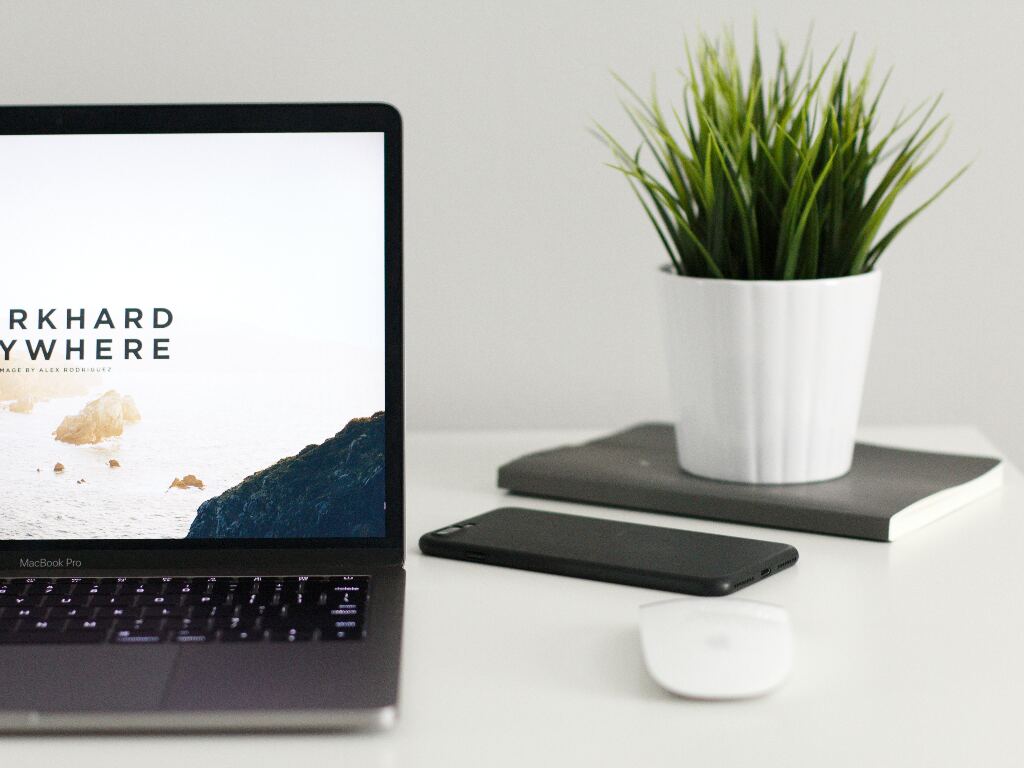
Errors in WordPress are one of the problems that are often experienced by WordPress users. Moreover, WordPress is the CMS with the largest users in the world, even reaching 58.55%, meaning that there are many errors encountered by WordPress users.
Especially for those of you who like to change plugins, themes and like to experiment with WordPress, you will definitely encounter errors. Even though WordPress is easy to use, there are still many users who panic when they encounter WordPress errors. Fortunately, many have discussed the errors that often occur in WordPress and how to overcome them.
12 Error Pada WordPress
So, here we will discuss the 12 most common errors in WordPress and how to solve them:
1. Syntax Error Pada WordPress
For those of you who like to make changes, especially to plugins or themes, be careful, because this WordPress syntax error occurs because there are some coding scripts that are missing so that the function does not run perfectly.
The solution is you can read the error message that is displayed on what line the coding script has problems. To make it easier to edit the coding script, you can use a text editor such as notepad++, sublime or similar applications. If you are not familiar with script coding, please ask in the forum or ask for help from the hosting support team you are using.
2. Error Establishing a Database Connection
This error establishing a database connection occurs because of a problematic database connection, so communication between the database and the PHP file is problematic. The main causes are usually a corrupt database, wrong login credentials, problematic plugins and the hosting server is down. To fix this, it’s quite easy, you just have to go into cPanel and then check DB_NAME and DB_USER to make sure they are the same.
3. Error 403 Forbidden
Error 400 – 499 that occurs in WordPress because of a problem from a client error. It was explained that the main cause came from problematic file or folder permissions. Another cause that often causes a 403 error is from the htaccess file or it could be from a problematic WordPress plugin.
4. Error 404
This 404 error is still the same problem as before, namely on the client side. The difference for this 404 error occurs because when you access a website page but the browser does not find the page you are looking for. So a 404 error message appears on the browser you are using. The solution to the 404 error is by refreshing the website page, resetting the permalink, restoring the htaccess file or using the broken link checker plugin.
5. 500 Internal Server Error
The 500 – 599 error display that occurs in WordPress is usually the main problem from a server error. On some browsers or servers the 500 error display will be different, for example like this:
- 500 Internal Server Error
- HTTP 500 – Internal Server Error
- Temporary Error (500)
- HTTP 500 Internal Error
- 500 Error
- Internal Server Error
- HTTP Error 500
- That’s an Error
- The website cannot display the page – HTTP 500
There are several ways that you can use to solve the 500 Internal Server Error problem.
6. Error 502 Bad Gateway
According to Wikipedia ‘s explanation , the 502 Bad gateway error occurs because the gateway or proxy receives an invalid response from the server. So when a user is browsing to visit a website, the browser will send a request to the web hosting server, then it is processed and sent back to the user. If this process fails, a 502 Bad Gateway error will appear.
The fix is to clear cache, check DNS, turn off CDN and so on.
This 503 error is found not only in WordPress, this error can also be found on websites or blogs. The 503 error message occurs because when you access a file but the server but the page you are looking for is not found on the server. The main cause is a problematic script, the server is down, the theme or plugin is problematic and it can also be due to a DDoS attack, resulting in an unreachable server error.
8. Connection Time Out Error
Almost similar to 503 service unavailable, this connection time out error occurs because of a problematic server configuration or the server is overloaded because many users are accessing it. The solution is that you can upgrade to a higher server specification so that all traffic can be processed by the server. Besides that, you also need to check the WordPress plugins that make heavy and consume large resources on the server.
9. White Screen Error
This white screen error occurs because the available memory on the server is overloaded or from problematic themes and plugins. Usually this problem occurs after updating WordPress to the latest version. The solution you can take is to try deactivating WordPress plugins and themes. Also try to increase the WordPress PHP limit so that the memory can be bigger.
10. Irregular WordPress Display Layout
The main cause is a corrupt HTML or CSS tag that messes up all the appearance and functions that are displayed in WordPress. The solution is you can fix the problematic HTML and CSS tags. There is another way, namely by changing a new theme, so that the HTML and CSS tags return to normal as before.
11. Can’t Login Administrator
The main cause could be that the WordPress account was hacked so that the username and password have been changed. To prevent this you can change the WordPress login URL. WordPress standard URLs usually use yourdomain.com/wp-admin by changing the custom as you want so that it is more secure from hacking attacks.
12. Can’t Upload Image
Files that are supported to be able to upload to WordPress are image formats such as jpg, jpeg, png and gif. For other than the image format, it can be ascertained that an error has occurred. If you have uploaded an image format but an error occurs, the problem could be because the location of the image storage folder that is hosted has changed, the folder URL is wrong or you have activated cPanel protect directory. The fix is to check the wp-content/uploads/images folder permissions, make sure it’s 755 and turn off the cPanel protect feature.






