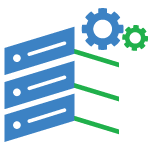What’s New in WordPress 5.5?
With WordPress 5.5 behind the corner, it’s time for us to introduce the most noticeable changes and features being added to Core with the second WordPress release of the year.
These days, we are used to seeing many additions to the block editor at each WordPress release. WordPress 5.5 is no exception!
While WordPress 5.5 brings many changes to WordPress Core, several features awaited with 5.5 have been delayed and removed from this version because of several unresolved issues. So, full-site editing, navigation block, navigation screen, and widget screen aren’t part of WordPress 5.5.
What’s New With The Block Editor
With the final release of WordPress 5.5, ten versions of the Gutenberg plugin will be added to the core, bringing a huge number of UI improvements, features, enhancements, and bug fixes affecting every aspect of the editing experience, from usability to functionality and performance.
It’d be close to impossible to mention all these changes here, so in this post, you’ll just find a hand-picked selection of our favorite new features and improvements.
New UI Design
Each version of the Gutenberg plugin brings small and not-so-small improvements that are silently changing the overall editing experience. A lot of these changes are now going to be merged into WordPress core. So, when you first launch the block editor in WordPress 5.5, a slightly different interface should grab your attention.
Inline Image Editing
A new editing feature has been added to the block editor with Gutenberg 8.4 allowing users to edit images directly from the Image block.
Now it’s been merged to core and, as of WordPress 5.5, you can crop, rotate, zoom and adjust image positions without the need to launch the Media Library resulting in a faster editing experience.
If you use to publish tons of photos, no doubt you’ll enjoy this feature.
Block Categories and New Block Inserter Panel
A redesigned block inserter panel shows up blocks and patterns by categories, significantly improving the editing experience and making blocks and patterns easier to find (Gutenberg 8.3).
The Block Directory and Block Plugins
With the implementation of the block directory, you can find, install, and add third-party blocks directly from the block inserter.
When you search for a block, if you haven’t it already installed, you’ll be prompted a list of plugins available in the Plugin Directory. Those plugins are called “block plugins” and you can add them to your editor with a single click.
Block Patterns
Back in March 2020, Gutenberg 7.7 and Gutenberg 7.8 introduced block patterns and the block patterns API for themes and plugins.
Block patterns are predefined block layouts allowing users to quickly add complex structures of nested blocks to their pages. Their intent is to help content writers and site admins to overcome the “blank page syndrome” and build professional layouts and advanced views with ease.
We should see block patterns at their best with full-site editing.
Native Image Lazy-Loading in WordPress Core
Lazy loading is an optimization technique that defers loading of non-critical resources. This means that the browser is instructed to load visible content on page load and defer the downloading and rendering of images placed below the fold until they are actually needed.
Native Lazy Loading in WordPress
As Felix Arntz reported in an old blog post on Make WordPress Core blog a JavaScript implementation of lazy loading in WordPress was initially proposed a couple of years ago, but it never became part of the Core. The new implementation of native lazy image loading removes any compatibility concern and now the new feature can safely be merged into the Core with WordPress 5.5.
Lazy Loading for WordPress Developers
Developers can override the default behavior using several new filters. Among those filters, wp_lazy_loading_enabled and wp_img_tag_add_loading_attr are the most useful for developers:
wp_lazy_loading_enabledturns theloadingattribute on and off. This filter can be applied globally or per tag.wp_img_tag_add_loading_attrfilters theloadingattribute value and provides a way to control lazy loading per image.
Auto-Updates for Plugins and Themes
One of the greatest concerns for site owners is site security and keeping your software up to date is a common recommendation every site owner should take into account.
WordPress Automatic updates have been available as a feature since WordPress 3.7. Now, the problem here is that while automatic updates are enabled by default for core maintenance and security releases, before WordPress 5.5, many site owners didn’t take advantage of auto-updates for plugins and themes.
Reason being that this feature required basic knowledge of WordPress development. In fact, developers could fine-tune their update preferences by defining one or more constants in wp-config.php or using a filter in a plugin.
Now with WordPress 5.5, site admins can toggle plugin and theme auto-updates on and off with a single click directly in their WordPress dashboard.
Auto-Update Functions and Filters for Plugin and Theme Developers
A new function and several filters allow WordPress developers to customize many aspects of plugin and theme auto-updates.
Extensible Core Sitemaps
A sitemap is simply a list of URLs allowing search engines to quickly crawl your website.
Sitemaps are quite similar to robots.txt, with the difference that a robots.txt file excludes content from being indexed, while a sitemap provides a list of URLs to be indexed by search engines.
Before WordPress 5.5, sitemaps could be only added to WordPress websites using a plugin or other tools.
Now, WordPress 5.5 brings a brand new XML sitemaps feature to WordPress Core.
The new feature adds basic functionality, but it comes with a good number of hooks and filters allowing plugin developers to further extend built-in functionalities.
Updating Plugins and Themes From a .zip File
I know what you’re thinking: it may seem quite “unexpected” to see this feature appearing in conjunction with automatic updates. Nonetheless, it does make sense.
Before WordPress 5.5, when lacking a one-click update feature, site admins could only upload plugin/theme updates via FTP/SFTP or file manager. That was mostly true with custom plugins/themes or with extensions hosted on third-party marketplaces.
Starting with WordPress 5.5, you can update plugins and themes by uploading a .zip package from your computer within your WordPress dashboard.
If you want to update a plugin, browse to Plugins > Add New screen and click on the Upload Plugin button. Then, if you have the plugin installed on your website, a new screen lets you know that “This plugin is already installed” and shows the current version and uploaded version details.
Are you looking for Cheap WordPress 5.5 Hosting? Finding a high quality Cheap WordPress 5.5 Hosting provider is crucial for your web application. Your WordPress 5.5 application can only run smooth if it will be hosted on a server which can provide a higher up time & plenty of computing resources. There’re thousands of web hosting providers which offer asp.net hosting, but choosing Cheap WordPress 5.5 Hosting provider is a time consuming task. To make your buying decision easy we’ve concluded 3 Best yet Cheap WordPress 5.5 Hosting providers which are reliable and offer affordable WordPress 5.5 Hosting so that every one can afford it.
Cheap and Reliable WordPress 5.5 Hosting
|
|
|
|
|---|---|---|
| ASPHostPortal | DiscountService.biz | UKWindowsHostASP.NET |
| $1.00/month | $2.00/month | £3.00/month |
| Host 1 Site | Host 1 Site | Host 5 Sites |
| 1 GB Disk Space | 1 GB Disk Space | 1 GB Disk Space |
| 10 GB Bandwidth | 10 GB Bandwidth | 20 GB Bandwidth |
| Dedicated Application Pool | Dedicated Application Pool | Dedicated Application Pool |
| Support UTF-8 Domains | Support UTF-8 Domains | Support UTF-8 Domains |
| 30-Days Money Back | 30-Days Money Back | 30-Days Money Back |
| Latest ASP.NET | Latest ASP.NET | Latest ASP.NET |
| Plesk Control Panel | Plesk Control Panel | Plesk Control Panel |
| Windows 2008/2012 | Windows 2008/2012 | Windows 2008/2012 |
| SQL Server 2008/2012/2014 | SQL Server 2008/2012/2014 | SQL Server 2008/2012/2014 |
| Latest MySql version | Latest MySql version | Latest MySql version |
How to Choose Cheap and Reliable WordPress 5.5 Hosting?
Reliability and Speed of Access
Not only should the web host be reliable and fast, it should guarantee its uptime (the time when it is functional). Look for a minimum uptime of 99%. In fact, even 99% is actually too low — it really should be 99.5% or higher. The host should provide some sort of refund (eg prorated refund or discount) if it falls below that figure. Note though that guarantees are often hard to enforce from your end — especially if the host denies there was any downtime. However, without that guarantee, the web host will have little incentive to ensure that its servers are running all the time.
Data Transfer (Traffic/Bandwidth)
Data transfer (sometimes loosely referred to as “traffic” or “bandwidth”) is the amount of bytes transferred from your site to visitors when they browse your site.
Don’t believe any commercial web host that advertises “unlimited bandwidth”. The host has to pay for the bandwidth, and if you consume a lot of it, they will not silently bear your costs. Many high bandwidth websites have found this out the hard way when they suddenly receive an exorbitant bill for having “exceeded” the “unlimited bandwidth”. Always look for details on how much traffic the package allows. I personally always stay clear of any host that advertises “unlimited transfer”, even if the exact amount is specified somewhere else (sometimes buried in their policy statements). Usually you will find that they redefine “unlimited” to be limited in some way.
In addition, while bandwidth provided is something you should always check, do not be unduly swayed by promises of incredibly huge amounts of bandwidth. Chances are that your website will never be able to use that amount because it will hit other limits, namely resource limits.
To give you a rough idea of the typical traffic requirements of a website, most new sites that don’t provide video or music on their site use less than 3 GB of bandwidth per month. Your traffic requirements will grow over time, as your site becomes more well-known, so you will need to also check their policy when you exceed your data transfer limit: is there a published charge per GB over the allowed bandwidth? Is the charge made according to actual usage or are you expected to pre-pay for a potential overage? It is better not to go for hosts that expect you to prepay for overages, since it is very hard to forsee when your site will exceed its bandwidth and by how much.
Disk space
For the same reason as bandwidth, watch out also for those “unlimited disk space” schemes. Many new sites (that don’t host videos or music) need less than 20 MB of web space, so even if you are provided with a host that tempts you with 100 GB (or “unlimited space”), be aware that you are unlikely to use that space, so don’t let the 100 GB space be too big a factor in your consideration when comparing with other web hosts. The hosting company is also aware of that, which is why they feel free to offer you that as a means of enticing you to host there.
Technical support
Does its technical support function 24 hours a day, 7 days a week (often abbreviated 24/7), all year around? Note that I will not accept a host which does not have staff working on weekends or public holidays. You will be surprised at how often things go wrong at the most inconvenient of times. Incidentally, just because a host advertises that it has 24/7 support does not necessarily mean that it really has that kind of support. Test them out by emailing at midnight and on Saturday nights, Sunday mornings, etc. Check out how long they take to respond. Besides speed of responses, check to see if they are technically competent. You wouldn’t want to sign up with a host that is run by a bunch of salesmen who only know how to sell and not fix problems.
Email, Autoresponders, POP3, Mail Forwarding
If you have your own site, you will probably want to have email addresses at your own domain, like sales@yourdomain.com, etc. Does the host allow you to set up whatever email addresses you want on your domain, so that mail can be forwarded to your current email address, or placed into a mail box on your web hosting account itself? Can you set an email address to automatically reply to the sender with a preset message (called an autoresponder)? Can you retrieve your mail with your email software?
Control Panel
This is called various names by different hosts, but essentially, they all allow you to manage different aspects of your web account yourself. Typically, and at the very minimum, it should allow you to do things like add, delete, and manage your email addresses, and change passwords for your account. I will not sign up with a host where I have to go through their technical support each time I want to change a password or add/delete an email account. Such tasks are common maintenance chores that every webmaster performs time and time again, and it would be a great hassle if you had to wait for their technical support to make the changes for you.
Web Server and Operating System
Is the type of operating system and server important?
In general, most people will want to sign up for a web host offering a Unix-based system (like Linux, FreeBSD or OpenBSD) and running the Apache web server. Most web-based software assume your website is running on such a system, and you will usually experience fewer compatibility issues with it. There are also a lot of guides available on the Internet on configuring such systems, so finding help when you need it is easier as well.
In my opinion, the only time when you will want to use a Windows server is if you’re running Windows-specific programs, like ASP scripts. But even then, you’ll probably be better off looking for a PHP-equivalent, and using a Unix-based system.
Price
I was actually hesitant to list this, but I guess it’s futile not to. However, I would caution that while price is always a factor, you should realise (“realize” in US English) that you often get what you pay for, although it’s not necessarily true that the most expensive hosts are the best.
Monthly/Quarterly/Annual Payment Plans
Most web hosts allow you to select an annual payment plan that gives you a cheaper rate than if you were to pay monthly. My current personal preference is to pay monthly with all new web hosts until I’m assured of their reliability and honesty. Paying monthly allows me to switch web hosts quickly when I find that the current host does not meet my requirements: this way, I’m not tied down to a bad web host because I have prepaid for an entire year. I do this even if the new web host guarantees that they will refund the balance if I’m dissatisfied, since at the point I sign up, I have no assurance that they will honour their guarantee. Later (usually after a couple of years), when I’m satisfied with the host, I may change payment plans to the discounted annual plans.
Resellers?
Not all hosting companies own or lease their own web servers. Some of them are actually resellers for some other hosting company. The disadvantage of using a reseller is the possibility that you are dealing with people who don’t know much about the system they are selling and who take longer to help you (they have to transmit your technical support request to the actual hosting company for it to be acted upon). However, this also depends on both the reseller and the underlying hosting company. It is thus wise not to rule out all resellers; there are a number of reliable and fast ones who are actually quite good and cheap. In fact, a number of resellers sell the same packages cheaper than their original hosting company. If you find out that a particular company is a reseller, you will need to investigate both the reseller and the real hosting company.
International
If you don’t stay in the USA, you have the option of hosting your site with some local provider. The advantage here is the ease of dealing with them (they are after all easily accessible by phone call or a visit), your familiarity with the local laws and easy recourse to those laws should it be necessary. It should be your choice if your target audience is local (eg a local fast food delivery service). On the other hand, hosting it in USA has the advantage of faster access for what is probably the largest number of your overseas visitors (particularly if you have an English-speaking audience). You also have a large number of hosting companies to choose from, and as a result, cheaper prices too.